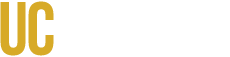What is the UROC Portal?
The UROC Portal provides a space for faculty to post research positions and opportunities for undergraduate students in all disciplines. It is also a one-stop shop for students to find opportunities to participate in faculty-mentored research, scholarship, and creative activities.
Faculty can specify the research area and project specifics in the posting. The opportunity can be a volunteer opportunity, part-time during the academic year for research units (independent study), or for full-time commitments during the summer such as UROC Programs in SURI.
You can also send a posted opportunity to students directly by major, research interest, or the specific type of opportunity the student has specified in their profile.
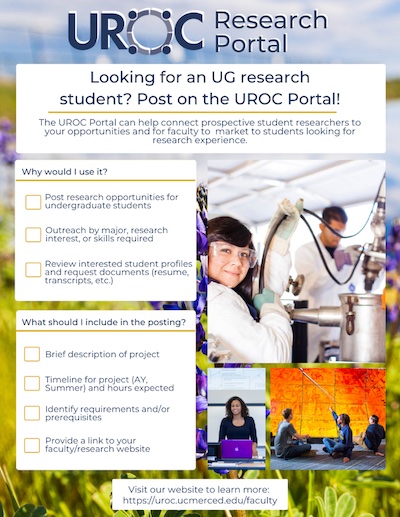
Use this guide to help navigate the UROC Research Portal
To download the pdf of these instructions click here.
1) Go to urocportal.ucmerced.edu and click on ‘Sign In’ under Faculty/Staff.
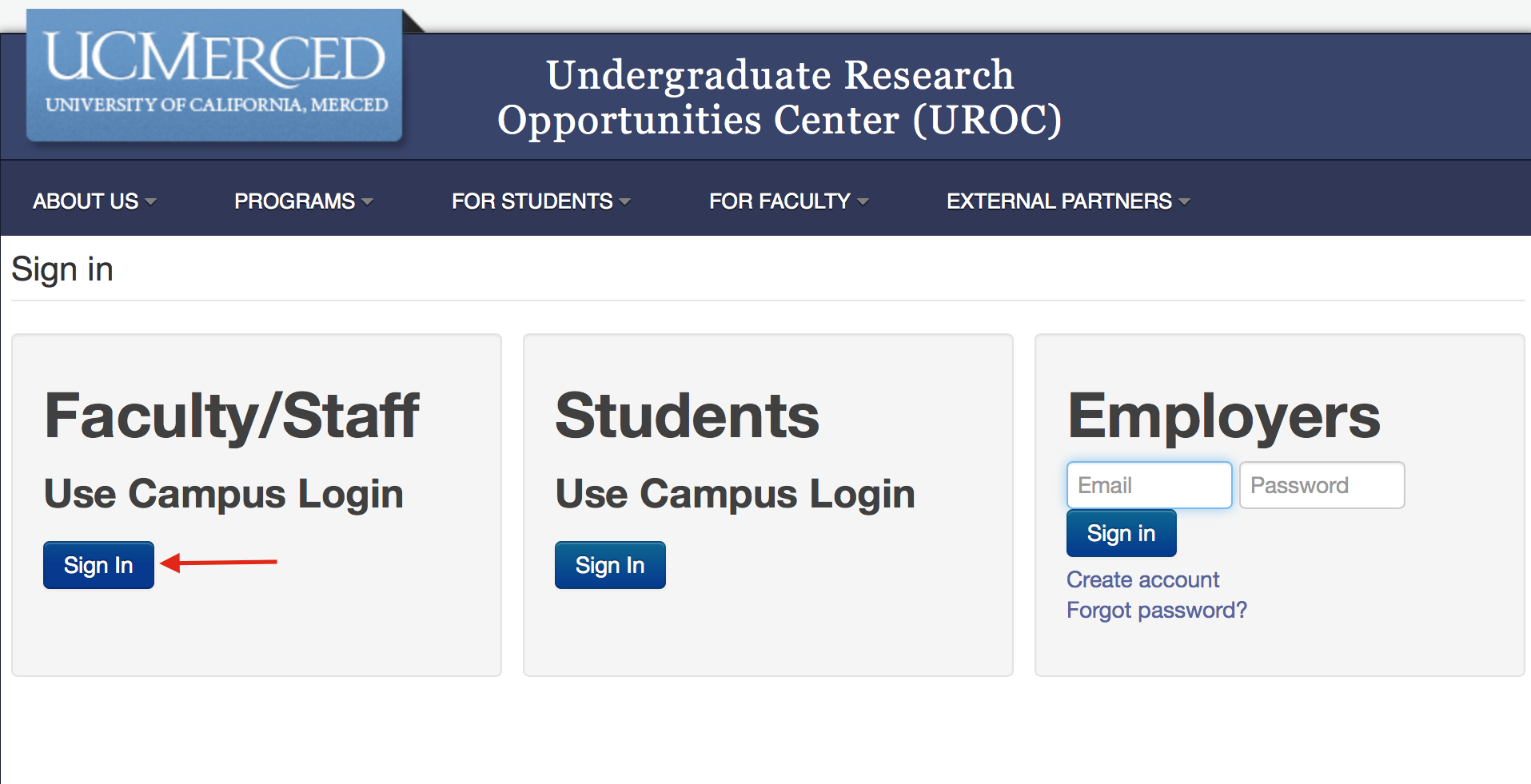
2) Use your UC Merced Single Sign-On (SSO) information (same as your UCM Email)
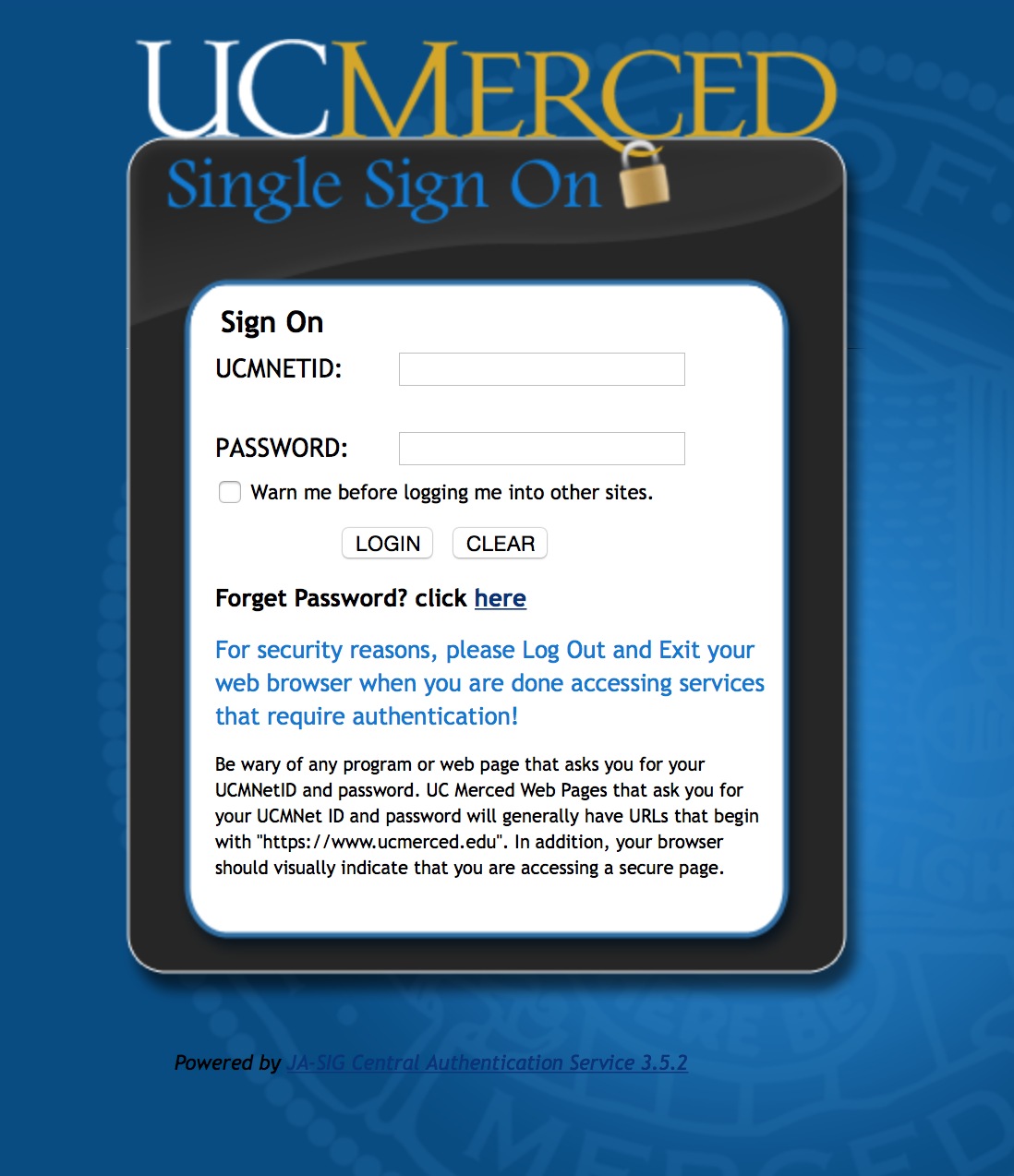
3) After logging into the Portal, you can:
-
Post a new research opportunity
-
Edit/Update a previously posted research opportunity
-
View/Search student profiles
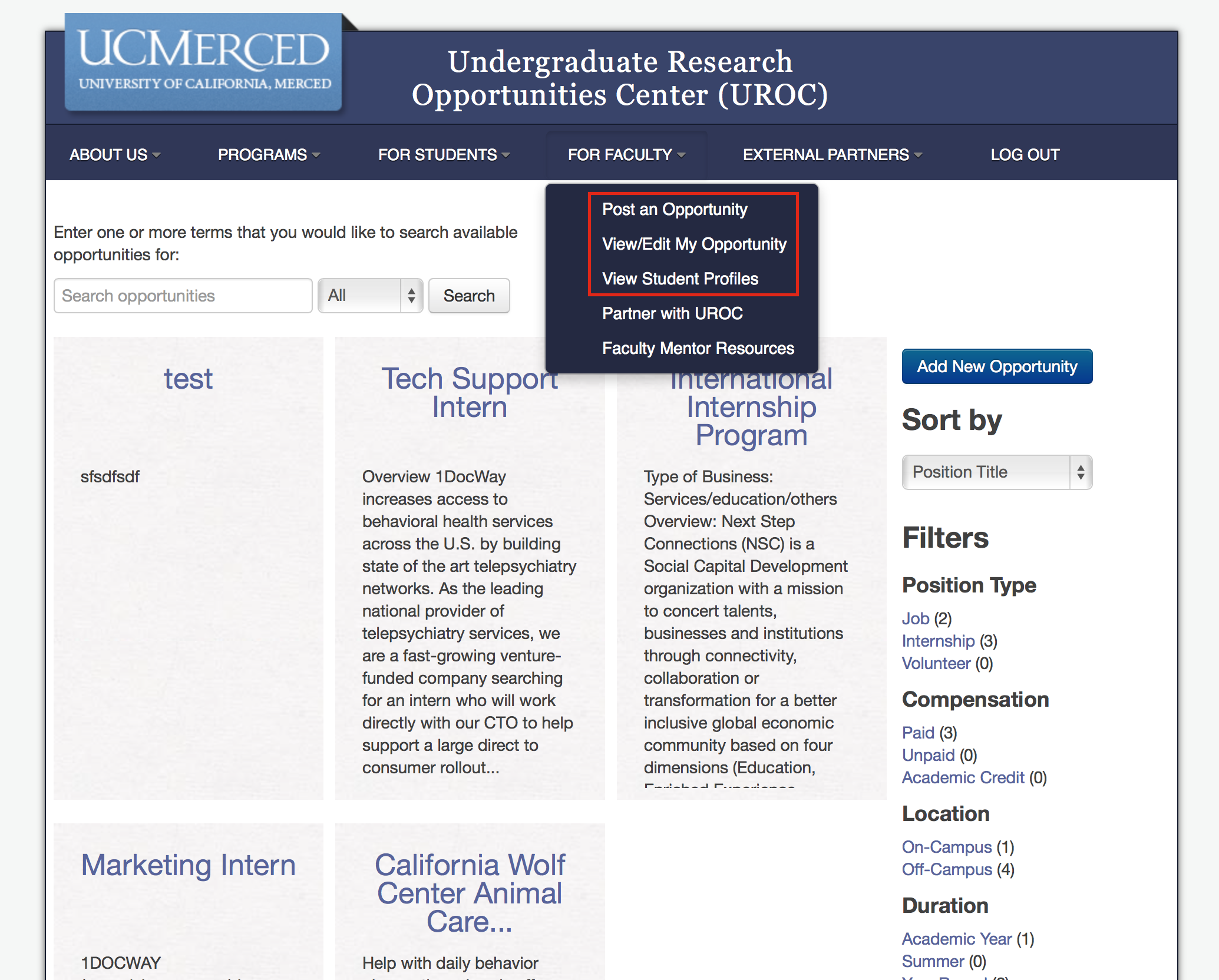
Posting a New Research Opportunity
-
Go to the top menu and under "For Faculty", click on “Post an Opportunity”
-
Enter all information regarding your position and enter all required fields highlighted with a "!"
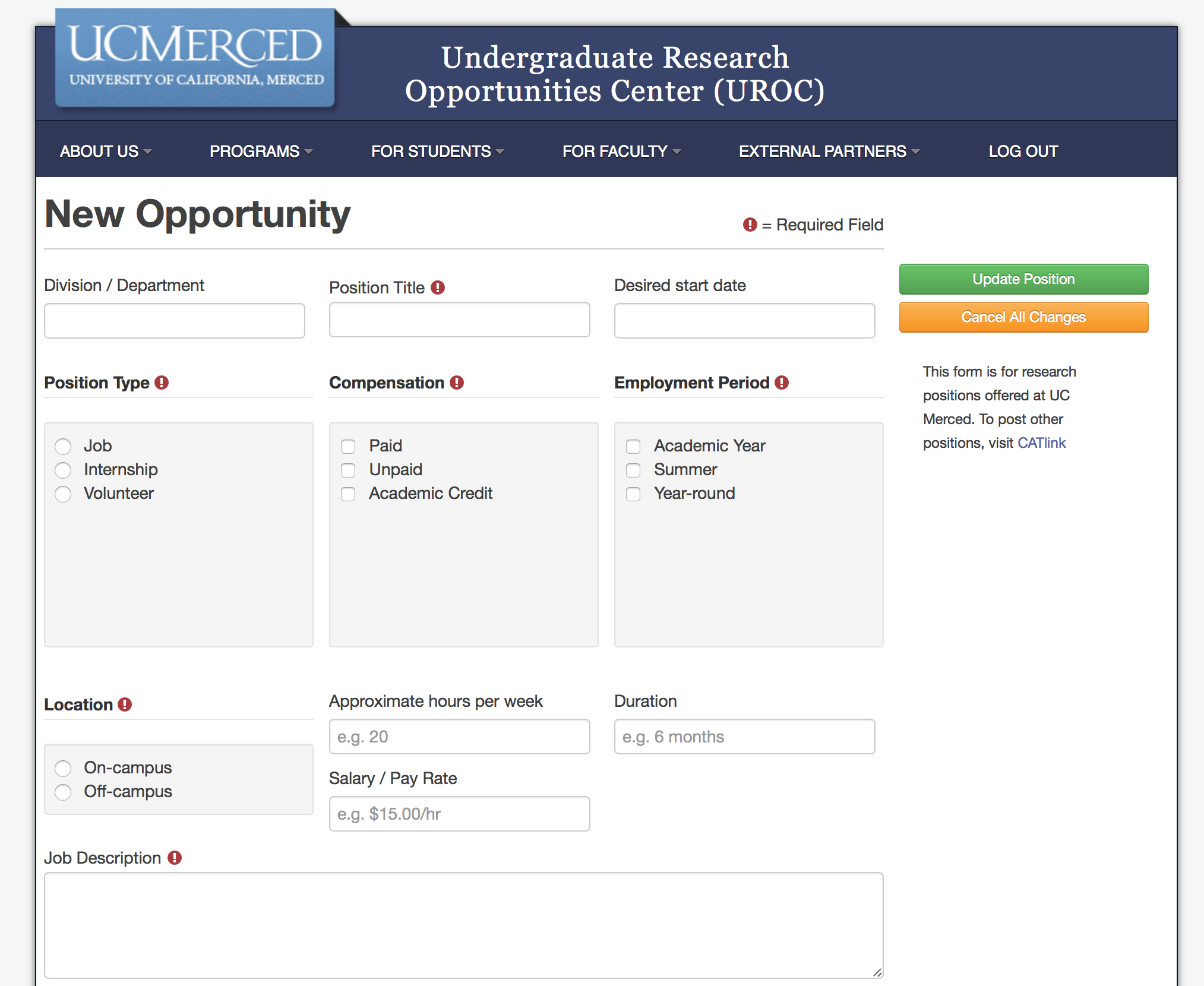
-
Click ‘Update Position’ to save the position. You may go back to edit your position before and after it is posted.
-
Click "Archive" to save the position, but not have it be published/visible on the Portal.
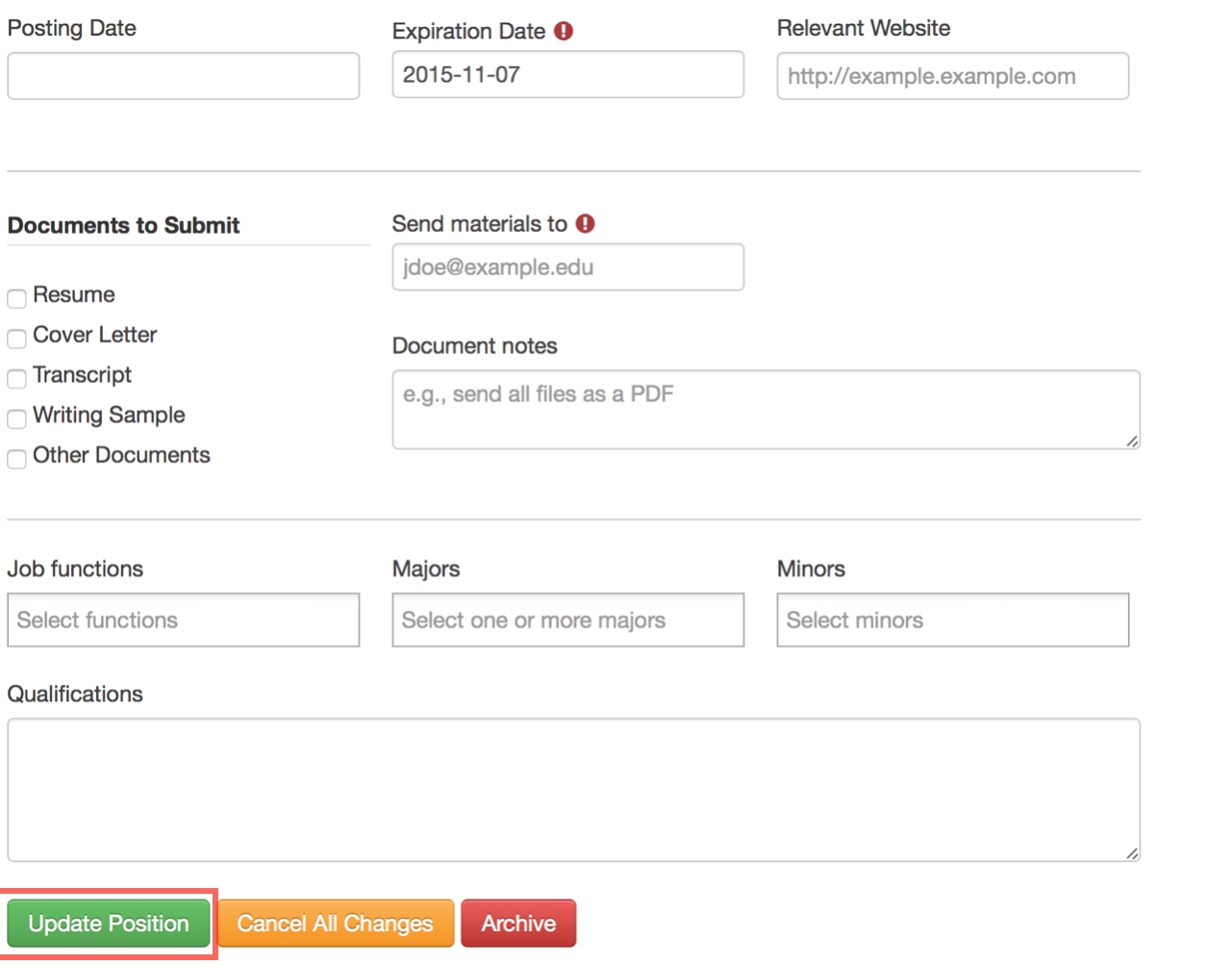
View/Search Student Profiles
-
Go to the top menu and under "For Faculty" click on “View Student Profiles”
-
On the right of your screen, you may sort profiles by last name, relevance, or by newest. This is helpful if you have already searched through profiles and want to see newer profiles.
-
Search profiles by major, graduation year, or availability (only looking for paid/unpaid position or academic credit).
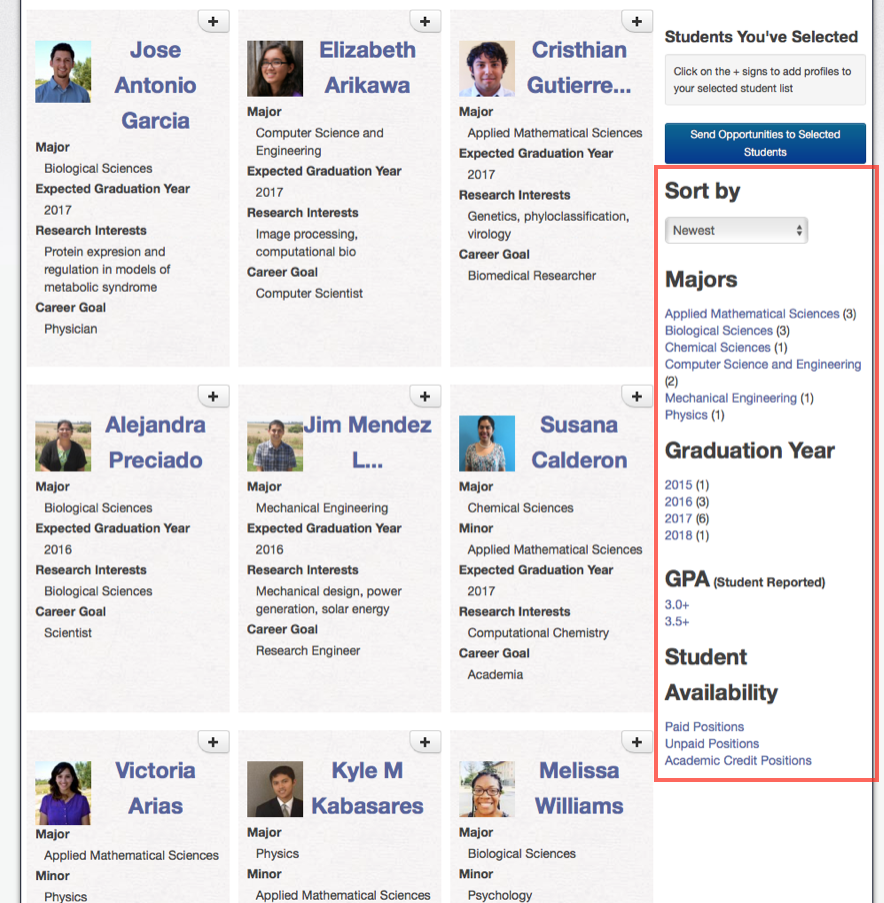
4) You can add student profiles to your contact list by clicking the (+) in the top right corner of a student profile.
5) You may send more information about the position to the students by clicking ‘Send Opportunities to Selected Students.’
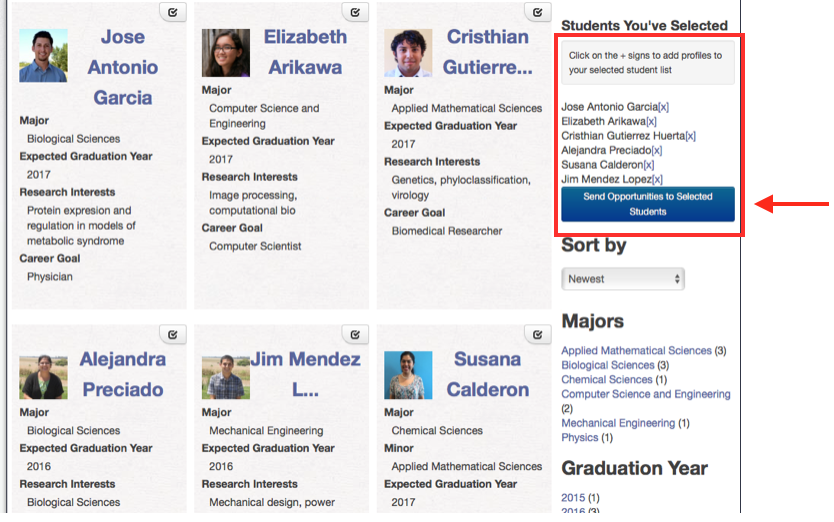
6) After clicking on ‘Send Opportunities to Selected Students,’ an automated email box will come up and you may contact the students to inform them about your opportunity.
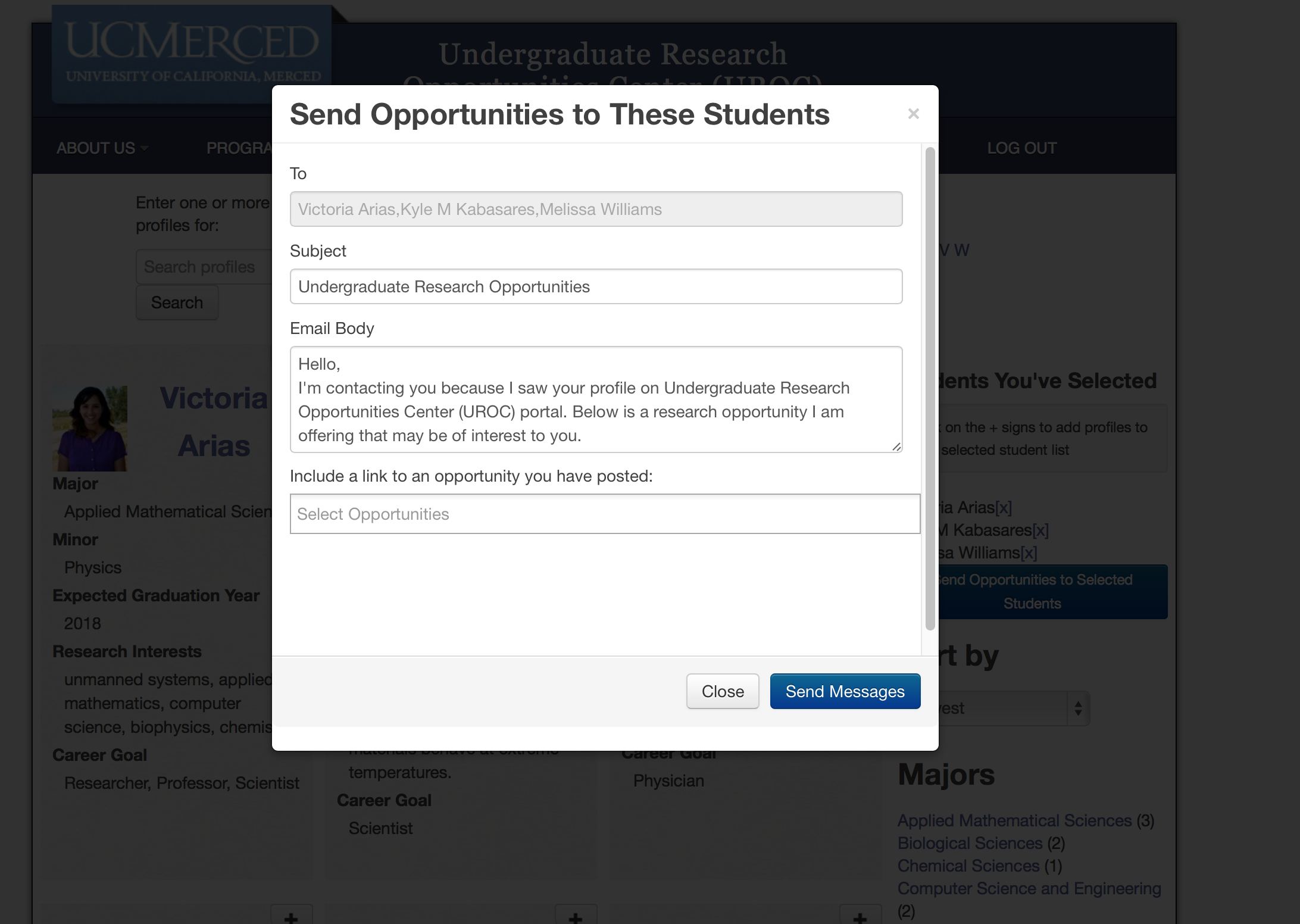
If you have any questions or experience any challenges email uroc@ucmerced.edu.